Eri tapoja kirjata maksu¶
In Odoo, payments can either be linked automatically to an invoice or bill or be stand-alone records for use at a later date.
Jos maksu on linkitetty laskuun, se pienentää laskun erääntyvää määrää. Voit liittää useita maksuja samaan laskuun.
Jos maksua ei ole sidottu laskuun, asiakkaalla on erääntynyttä luottoa yrityksellesi tai yrityksellesi erääntyneenä toimittajan kanssa. Voit käyttää tätä erääntyvää luottoa/veloitusta tulevien laskujen maksamiseen.
Registering payment from an invoice or bill¶
When you click on Register payment in a customer invoice or vendor bill, it generates a new journal entry and changes the amount due according to the amount of the payment. The counterpart is reflected in an outstanding receipts or payments account. At this point, the customer invoice or vendor bill is marked as In payment. Then, when the outstanding account is reconciled with a bank statement line, the invoice or vendor bill changes to the Paid status.
The information icon near the payment line displays more information about the payment. You can access additional information, such as the related journal, by clicking on View.
Muista
The customer invoice or vendor bill should be in the status Posted to register the payment.
When clicking on Register payment, you can select the amount to pay and make a partial or full payment.
If your main bank account is set as oustanding account, and the payment is made in Odoo (not related to a bank statement), invoices and bills are directly registered in the status Paid.
If you unreconciled a payment, it still appears in your books but is no longer linked to the invoice.
If you (un)reconcile a payment in a different currency, a journal entry is automatically created to post the currency exchange gains/losses (reversal) amount.
If you (un)reconcile a payment and an invoice having cash basis taxes, a journal entry is automatically created to post the cash basis tax (reversal) amount.
Katso myös
../../bank/conciliation/use_cases
Registering payments not tied to an invoice or bill¶
When a new payment is registered via the menu , it is not directly linked to an invoice or bill. Instead, the account receivable or the account payable are matched with the outstanding account until they are manually matched with their related invoice or bill.
Matching invoices and bills with payments¶
A blue banner appears when you validate a new invoice or bill and there is an outstanding payment for this specific customer or vendor. It can easily be matched from the invoice or the bill by clicking on ADD under Outstanding Credits or Outstanding Debits.
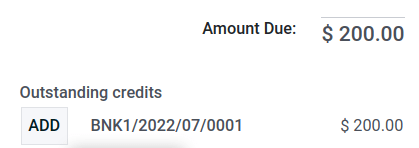
The invoice or bill is now marked as In payment until it is reconciled with the bank statement.
Katso myös
../../bank/conciliation/use_cases
Batch payment¶
Batch payments allow you to group different payments to ease reconciliation. They are also useful when you deposit checks to the bank or for SEPA Payments. Go to or . In the list view of payments, you can select several payments and group them in a batch clicking on .
Payments matching¶
The Payments matching tool opens all unreconciled customer invoices or vendor bills and gives you the opportunity to process them all one by one, doing the matching of all their payments and invoices at once. You can reach this tool from the , and click on â‹® and select Payments Matching, or by going to .
Muista
During the reconciliation, if the sum of the debits and credits does not match, it means there is a remaining balance that either needs to be reconciled at a later date or needs to be written off directly.
Batch payments matching¶
To reconcile several outstanding payments or invoices at once, for a specific customer or vendor, the batch reconciliation feature can be used. Go to . You now see all transactions that have not been reconciled yet, and when you select a customer or vendor, the Reconcile option is displayed.
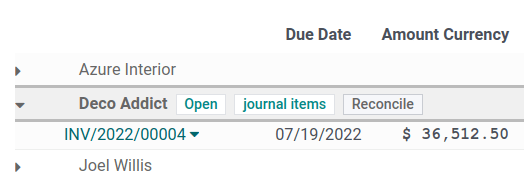
Reconciling payments with bank statements¶
Once a payment has been registered, the status of the invoice or bill is In payment. The next step is to reconcile it with the related bank statement line to have the transaction finalized and the invoice or bill marked as Paid.
Katso myös
../../bank/conciliation/use_cases